How to Fix EA FC 25 Crashing on Xbox [Easy]
3 min. read
Published on
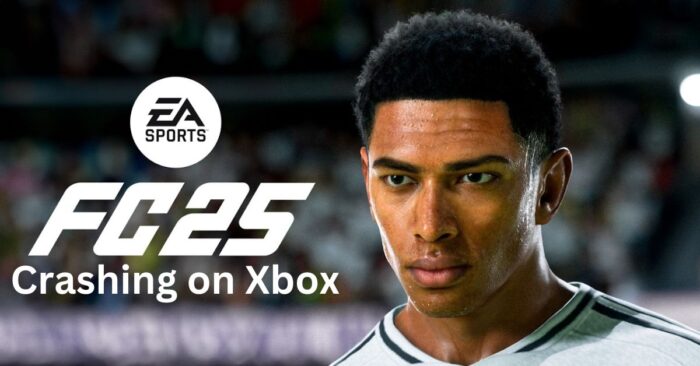
FC 25 has finally arrived, and while many players are enjoying the game on their Xbox consoles, some are facing frustrating crashes that interrupt their gameplay. If you’re experiencing crashes on your Xbox, you’re not alone. This guide will explain why FC 25 might be crashing on your console and provide effective solutions to fix the issue.
Why Does FC 25 Crash on Xbox?
FC 25 crashes on Xbox for various reasons, from software issues to hardware problems. Here are the most common causes:
- Corrupted Game Files: Game files can sometimes become corrupted during downloads or updates, causing FC 25 to crash when trying to access these files.
- Outdated System Software: Running outdated system software on your Xbox can lead to compatibility issues, causing FC 25 and other games to crash unexpectedly.
- Overheating Console: Intense gaming sessions can cause your Xbox to overheat, leading to performance drops and potential crashes as the system tries to protect itself.
- Insufficient Storage Space: FC 25 requires adequate storage not just for installation but also for smooth operation. Low storage can lead to crashes or lag during gameplay.
- Network Connectivity Issues: Poor or unstable network connections can cause crashes, especially in online modes, as the game struggles to maintain synchronization with servers.
How to Fix FC 25 Crashing on Xbox
If FC 25 keeps crashing on your Xbox, here are five practical solutions to help you resolve the issue:
1. Restart Your Xbox Console
A simple restart can often resolve temporary issues that cause games to crash:
- Press and hold the Xbox button on your console for about 10 seconds until it turns off.
- Unplug the power cable for a few seconds, then plug it back in.
- Restart your console and launch FC 25 to see if the problem persists.
2. Check for System and Game Updates
Keeping your Xbox and games updated ensures that you have the latest patches and fixes:
- Go to Settings > System > Updates and check if there’s a system update available.
- Open My Games & Apps, find FC 25, and check for any available updates.
- Install any updates and restart your console to see if the crashes are resolved.
3. Clear Xbox Cache
Clearing your Xbox cache can remove temporary files that may cause crashes:
- Turn off your Xbox and unplug the power cable from the console.
- Wait for at least 30 seconds to clear the cache.
- Plug the power cable back in and turn on your Xbox.
- Launch FC 25 and check if the crashing issue is fixed.
4. Free Up Storage Space
Ensure your Xbox has enough free storage space for FC 25 to run efficiently:
- Go to My Games & Apps and manage your installed games and apps.
- Delete any unnecessary games or apps to free up space.
- Try running FC 25 again after freeing up sufficient space.
5. Check for Overheating Issues
Overheating can cause performance issues and crashes. Here’s how to keep your console cool:
- Ensure your Xbox is in a well-ventilated area, away from walls or enclosed spaces.
- Clean the vents regularly to prevent dust buildup.
- Consider using a cooling stand or moving the console to a cooler location if overheating continues to be a problem.
Struggling with crashes? Once you’re back in the game, check out our Mastering the Controls in EA FC 25: A Comprehensive Guide to elevate your gameplay.
Conclusion
Experiencing crashes while playing FC 25 on your Xbox can be frustrating, but these solutions should help you get back into the game quickly. Make sure your console is updated, well-maintained, and has sufficient storage space. If issues persist, consider contacting Xbox support or checking FC 25’s official forums for additional help. Happy gaming, and see you on the pitch!

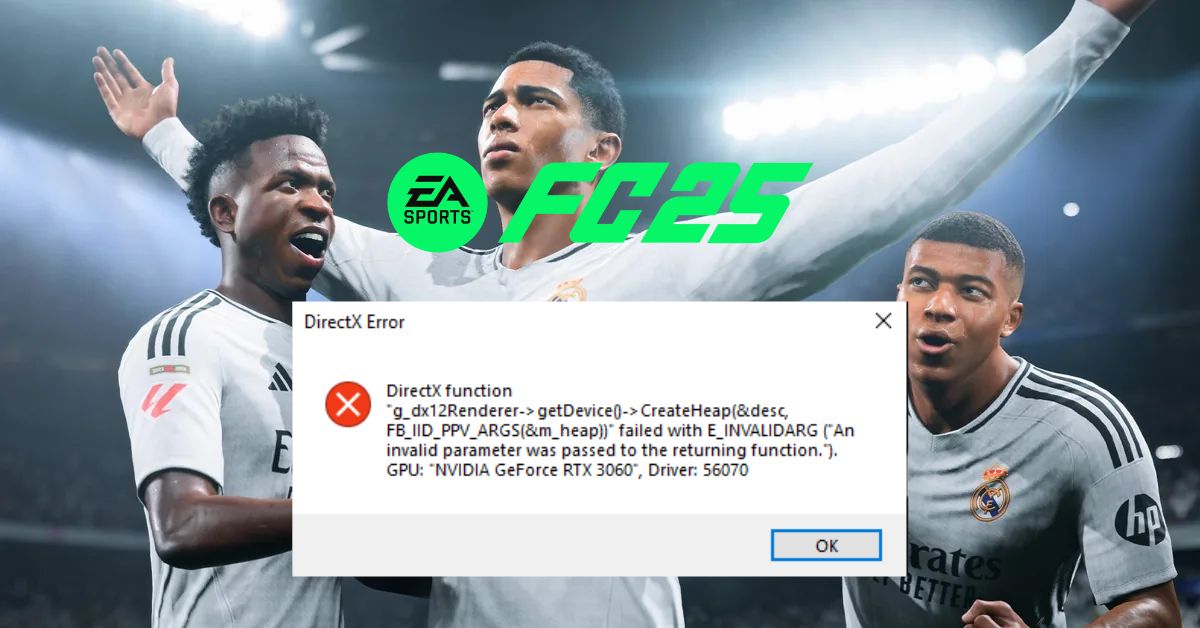
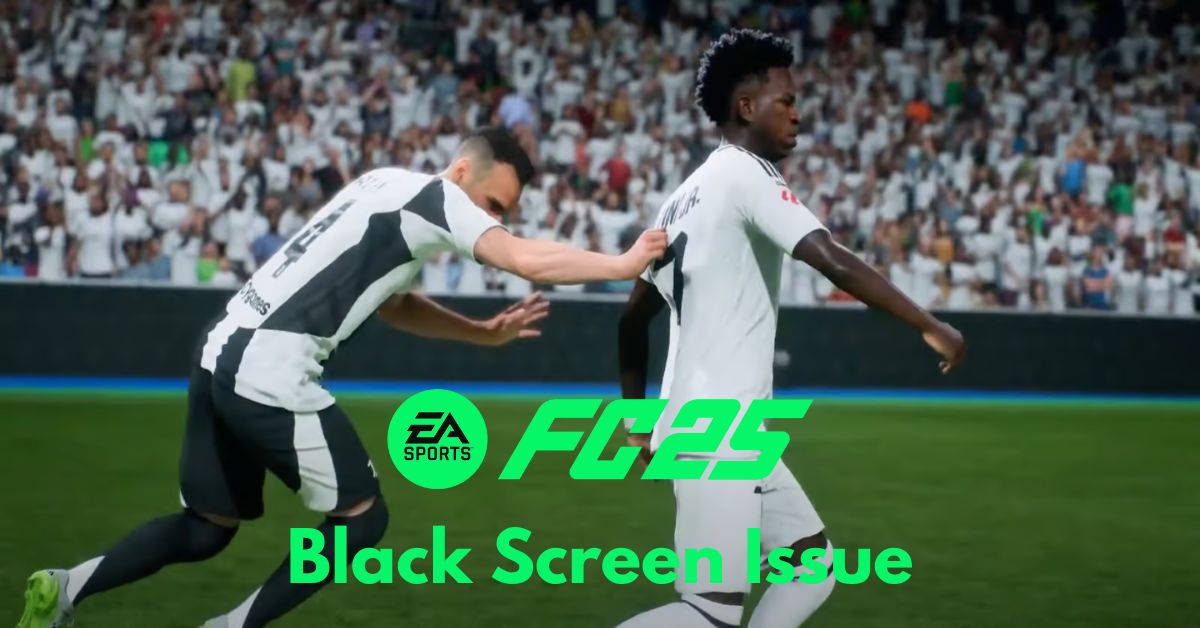
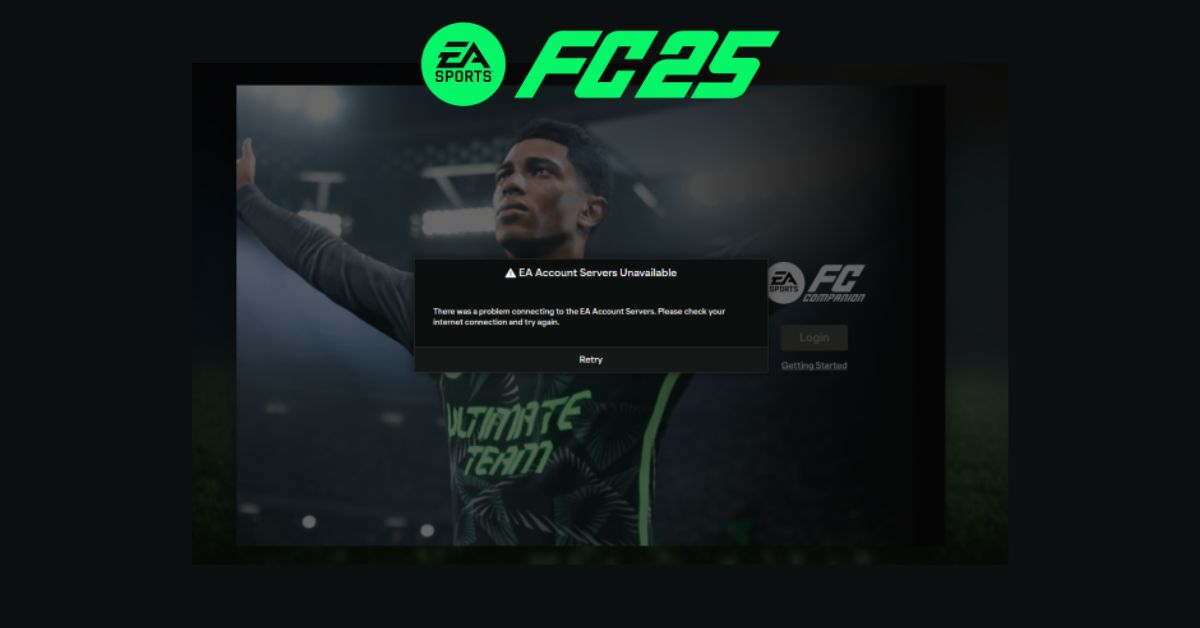
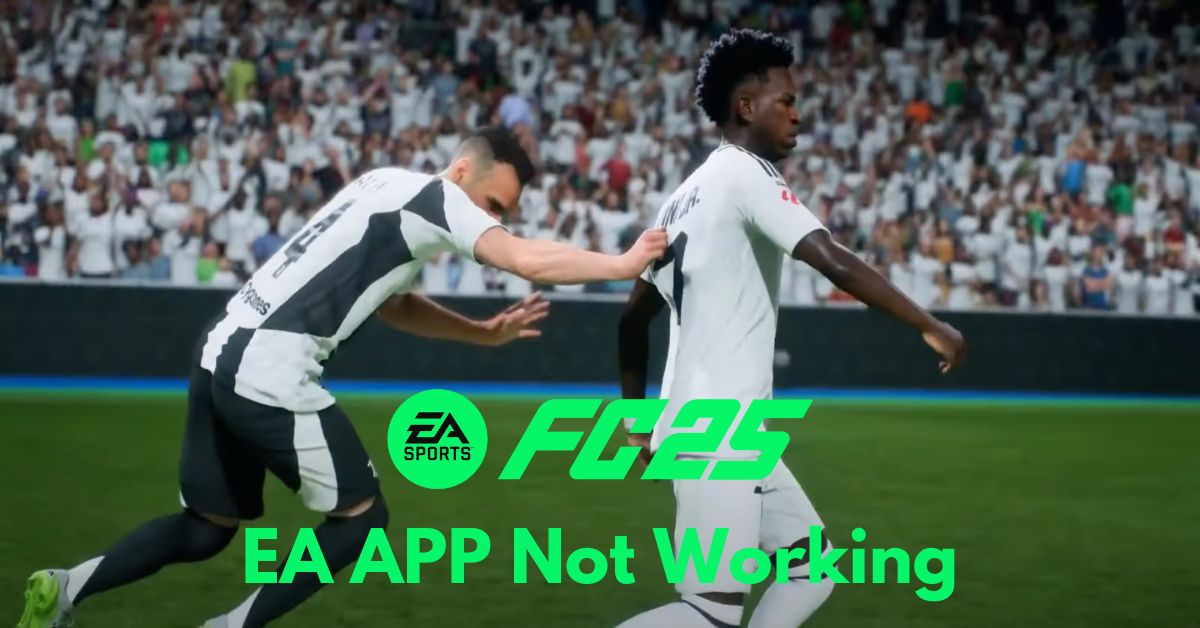


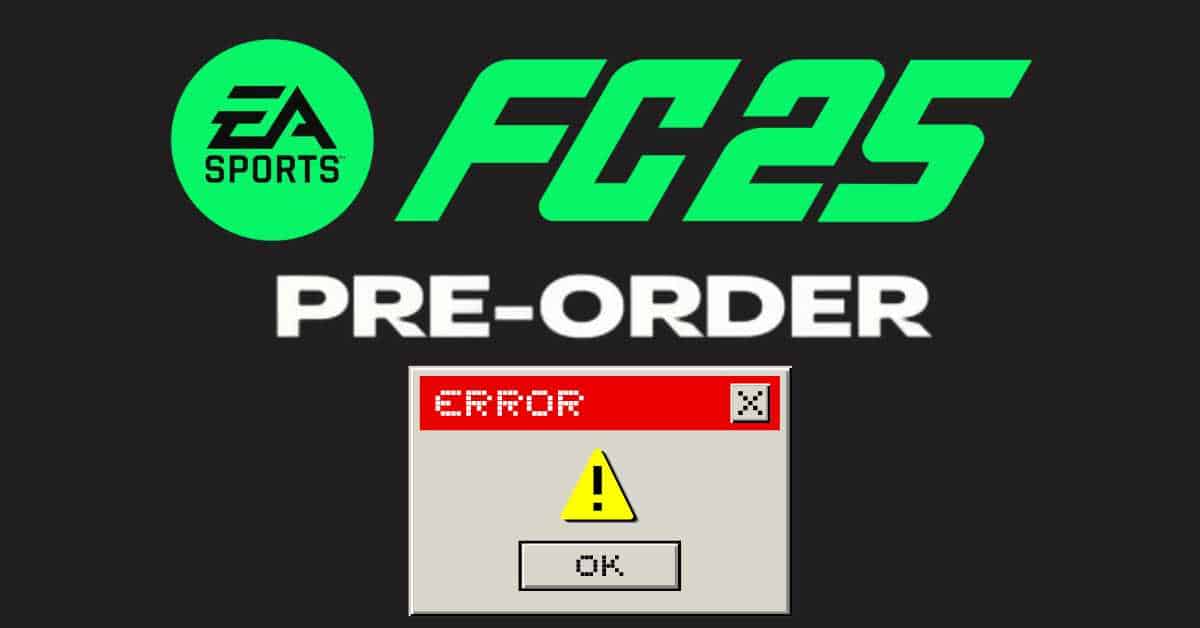
User forum
0 messages