FC 25 DirectX Error - How To Fix it Easily
3 min. read
Published on
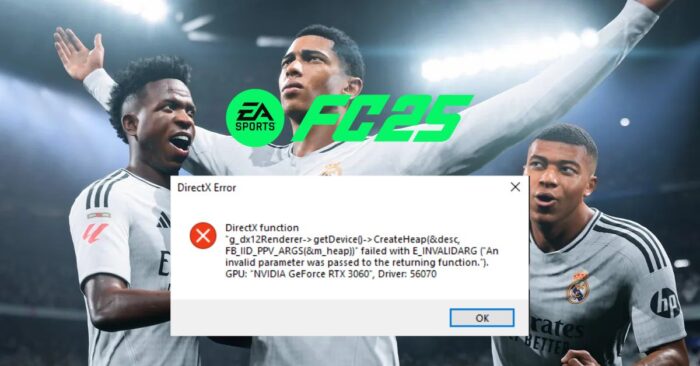
FC 25 has been exciting for fans, but some players are encountering a frustrating DirectX error that interrupts gameplay. If you’re dealing with DirectX issues, you’re not alone. This guide will cover potential causes and provide solutions to help you get back on the field.
How to Fix FC 25 DirectX Error
If FC 25 is crashing due to DirectX errors, try these effective solutions:
1. Update Your Graphics Drivers
Outdated graphics drivers are a common cause of DirectX errors:
- Visit the website of your graphics card manufacturer (NVIDIA, AMD, or Intel).
- Download and install the latest drivers for your GPU.
- Restart your PC and try launching FC 25 again.
2. Reinstall DirectX
Reinstalling DirectX can fix corrupted or missing DirectX components:
- Download the latest DirectX version from Microsoft’s official website.
- Run the installer and follow the instructions to update DirectX.
- Restart your PC and test the game to see if the error persists.
3. Verify Game Files
Game files can become corrupted, leading to DirectX errors. Here’s how to repair them:
- For Steam users, right-click on FC 25 in your library, select “Properties,” then go to “Installed Files” and click “Verify integrity of game files.”
- For other launchers, find the “Repair” option and follow the prompts.
- If issues continue, consider a complete reinstall of FC 25.
4. Adjust In-Game Graphics Settings
High graphics settings can sometimes trigger DirectX errors:
- Lower the graphics settings in FC 25, such as texture quality, resolution, and anti-aliasing.
- Disable features like V-Sync or Ray Tracing, which can be demanding on your system.
5. Disable Overlays and Background Apps
Overlays from other software can conflict with DirectX:
- Disable overlays from applications like Discord, Steam, or NVIDIA GeForce Experience.
- Use Ctrl + Shift + Esc to open the Task Manager and close unnecessary background processes.
Why Does FC 25 Encounter DirectX Errors?
DirectX errors in FC 25 can arise from multiple factors:
- Outdated or Corrupted Drivers: Incompatible or outdated drivers are a leading cause.
- Corrupted Game Files: Missing or damaged game files can disrupt the DirectX process.
- High Graphics Settings: Overly demanding graphics settings can cause crashes.
- Software Conflicts: Background applications, particularly those with overlays, can interfere with DirectX.
Conclusion
DirectX errors in FC 25 can be frustrating, but these steps should help you resolve the issue. Updating your drivers, reinstalling DirectX, repairing game files, adjusting graphics settings, and managing background processes can significantly improve stability. If problems persist, consider reaching out to official support for more detailed assistance.
Get back on the pitch without interruptions!
Learn how to:

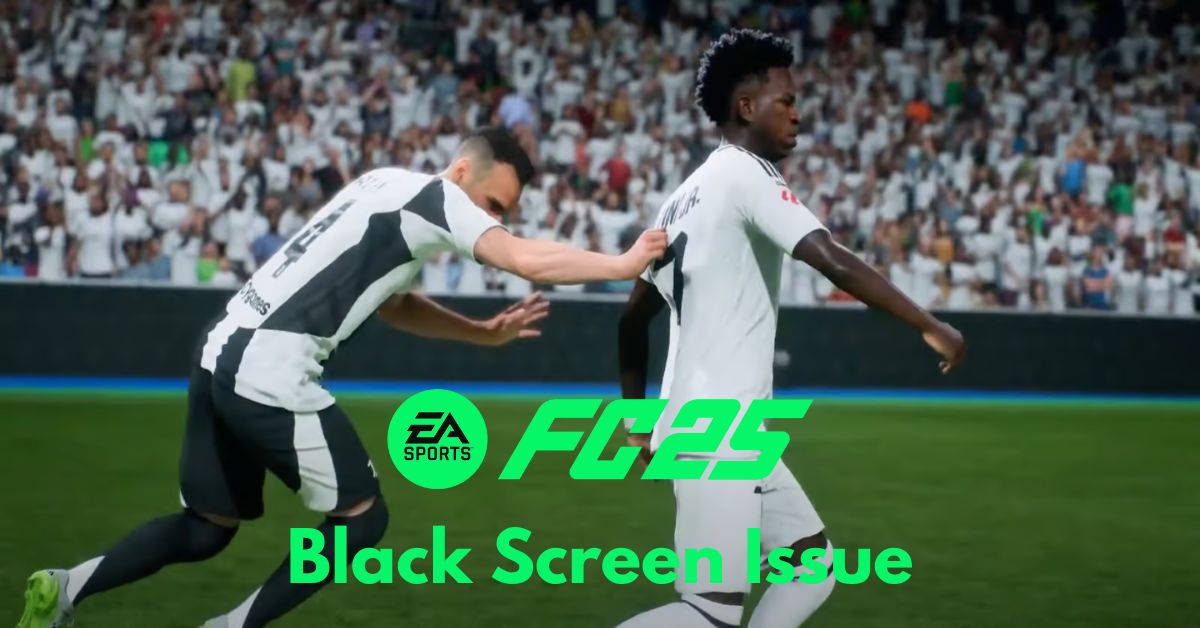
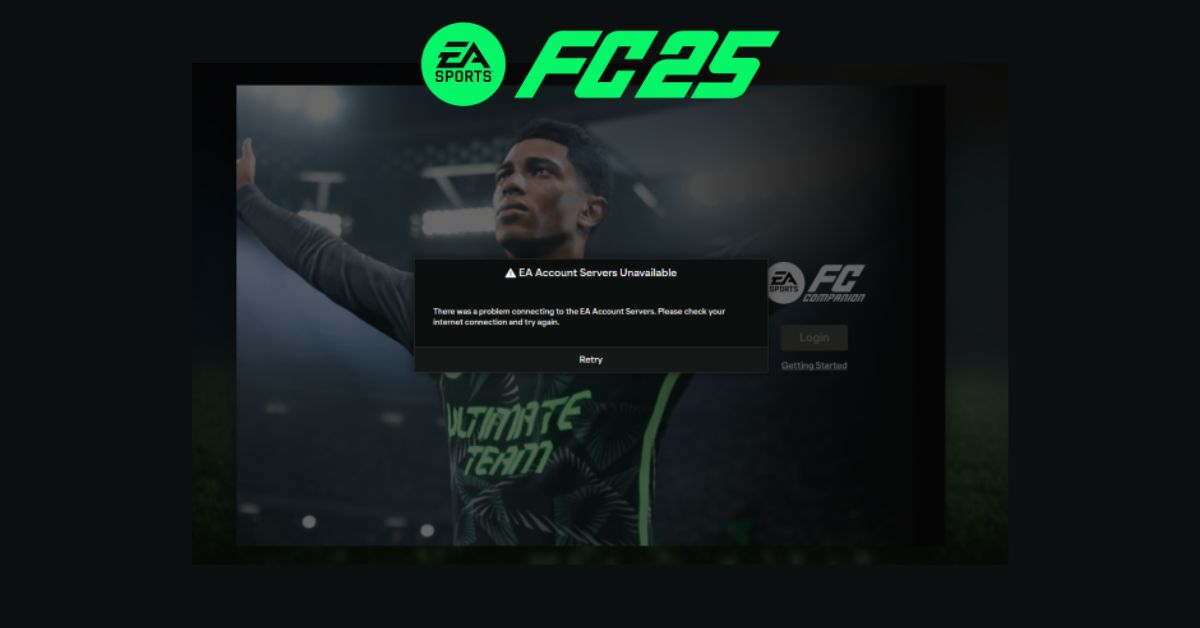
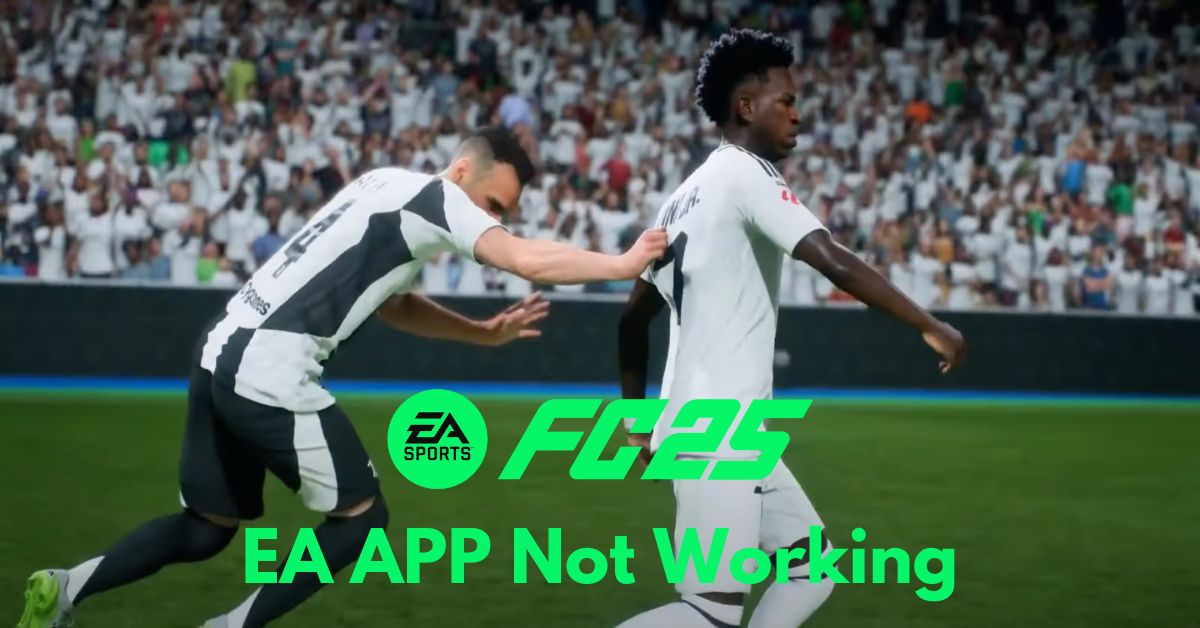

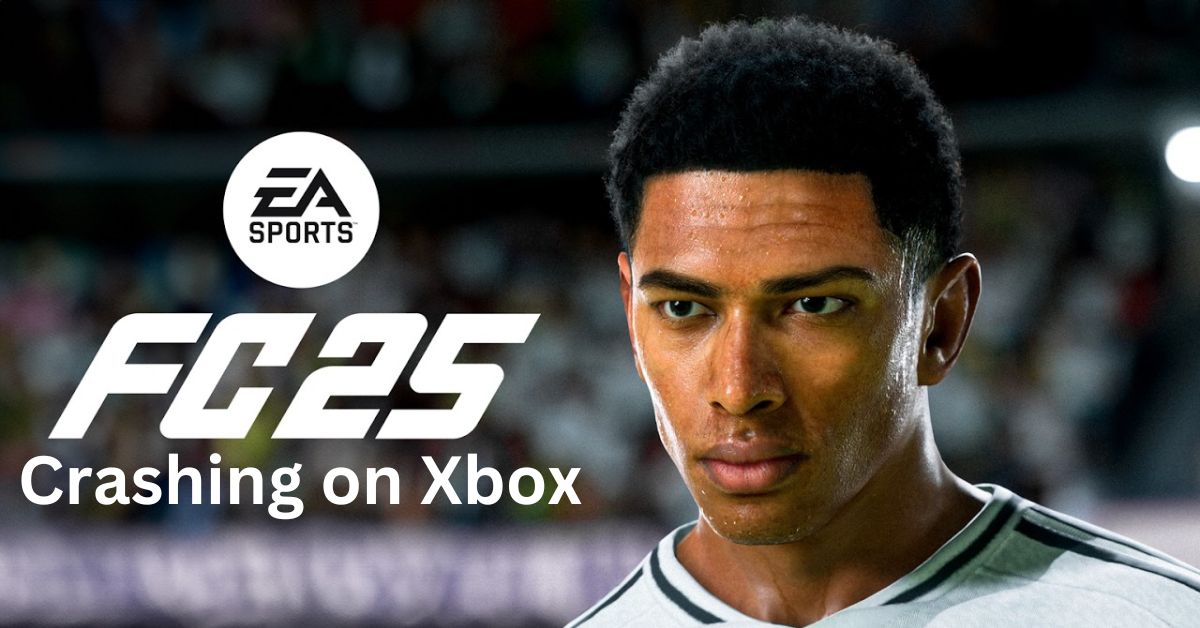

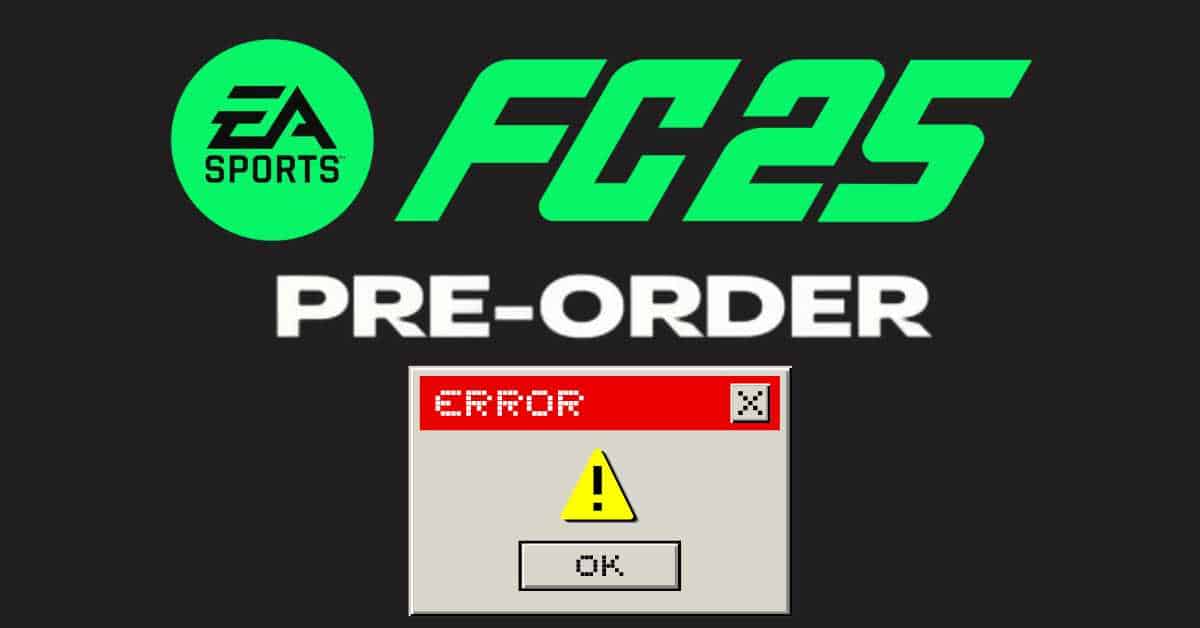
User forum
0 messages